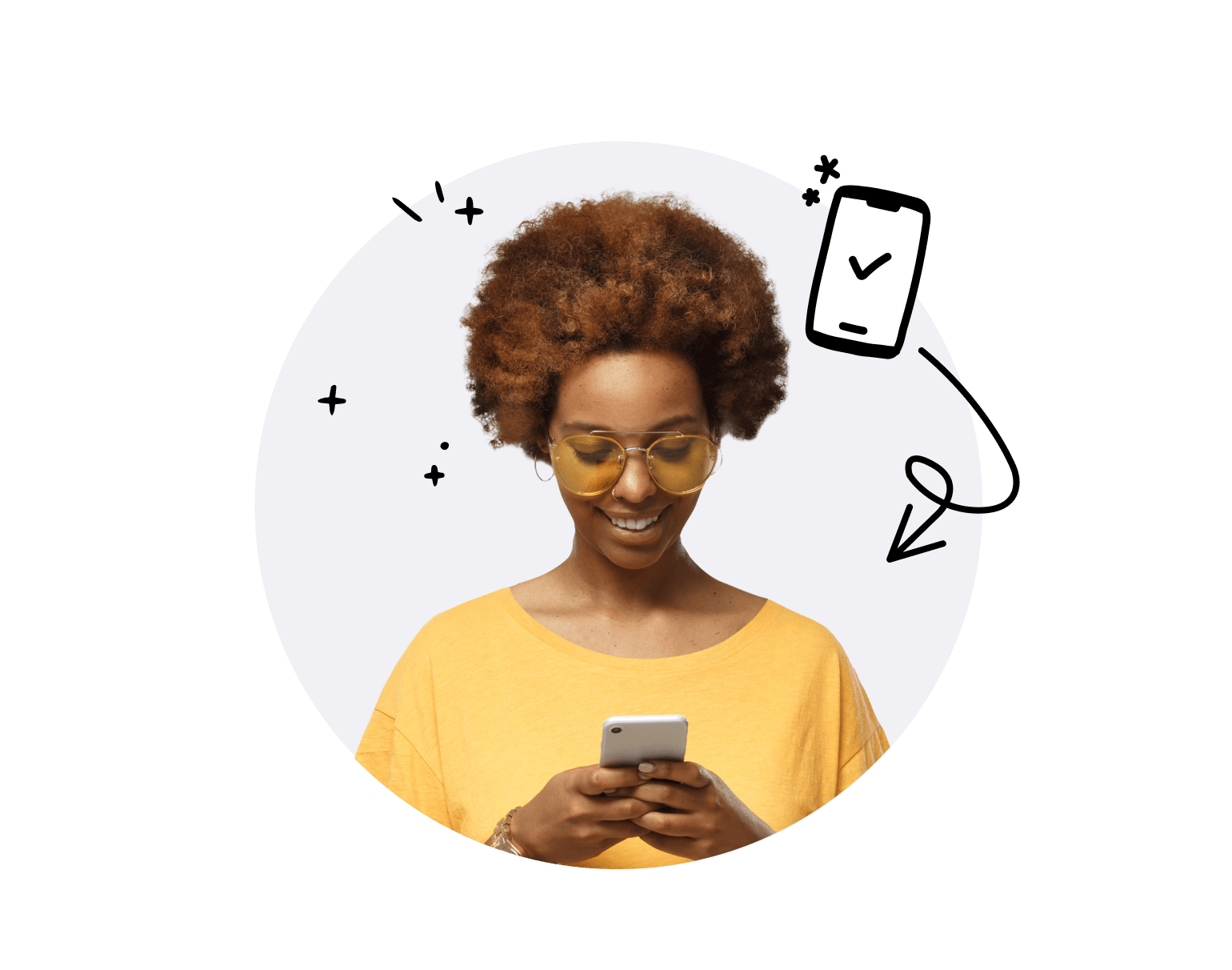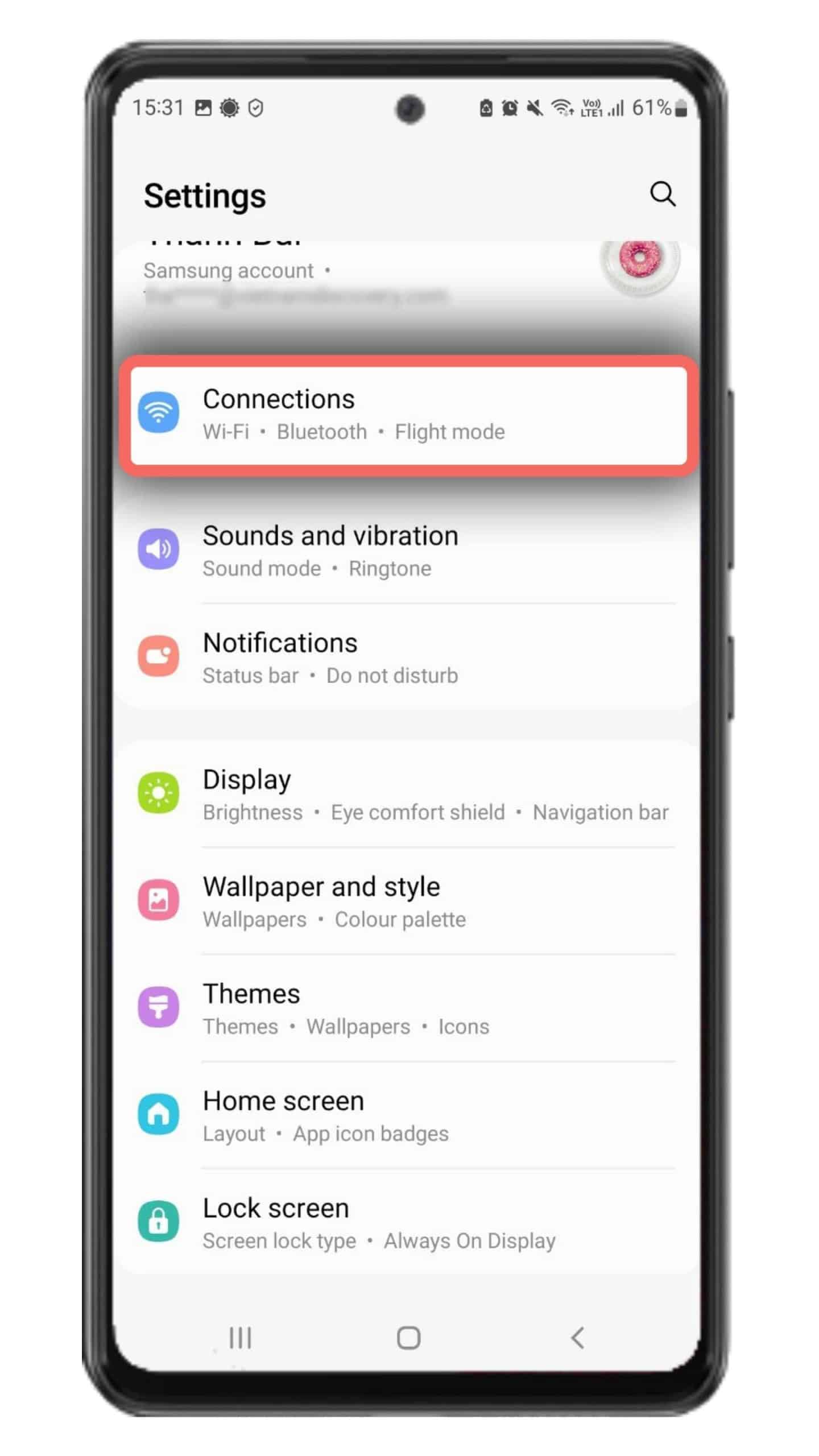
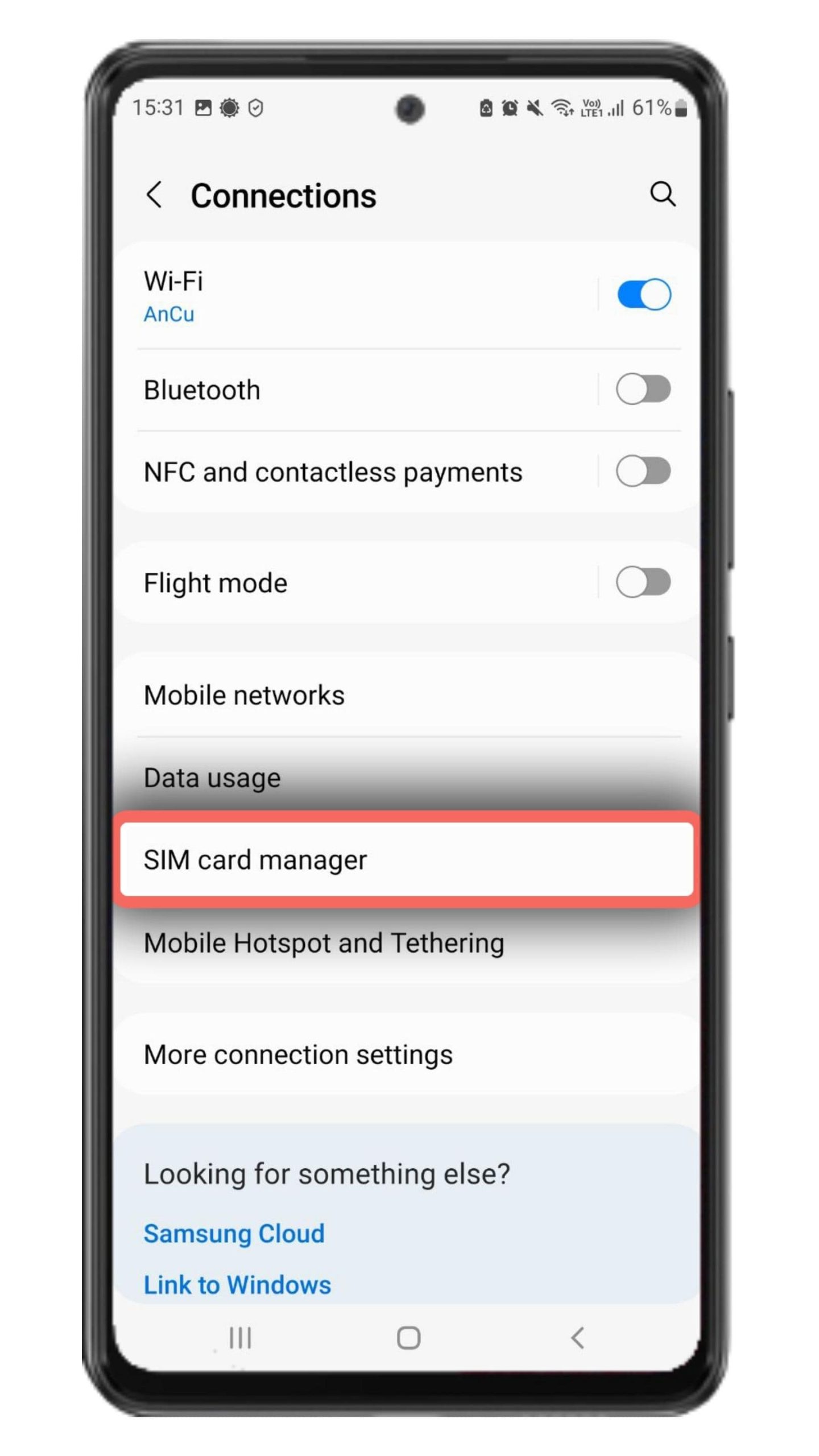
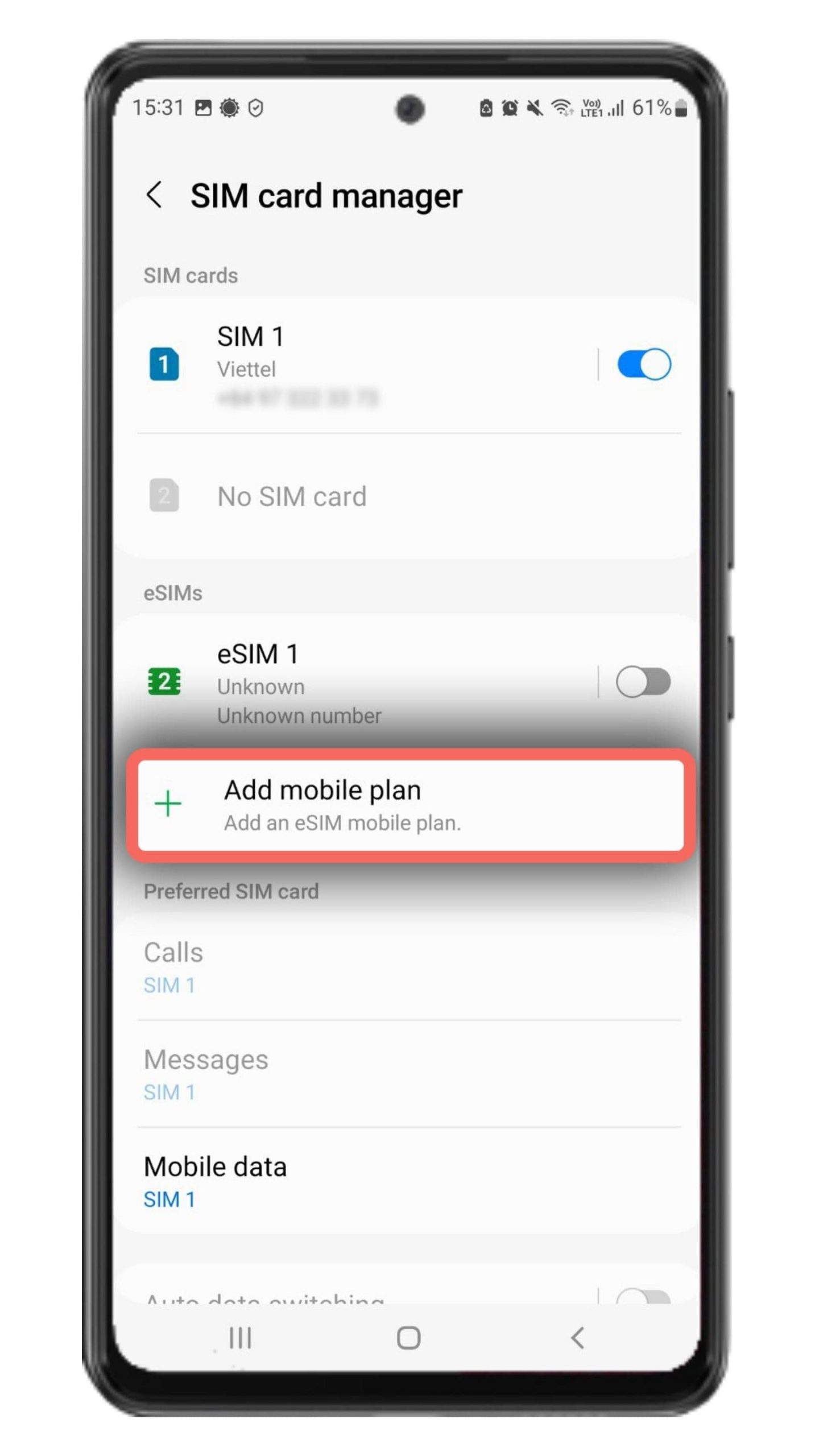
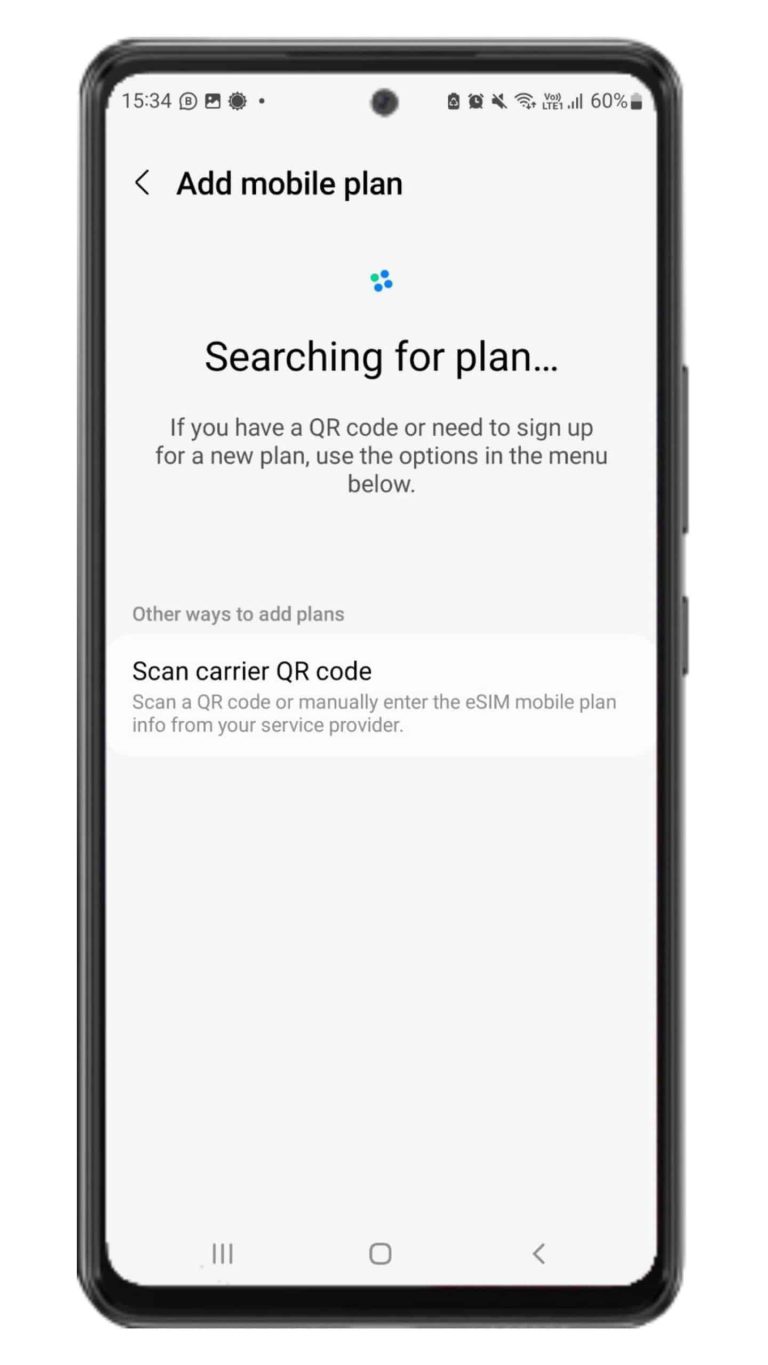
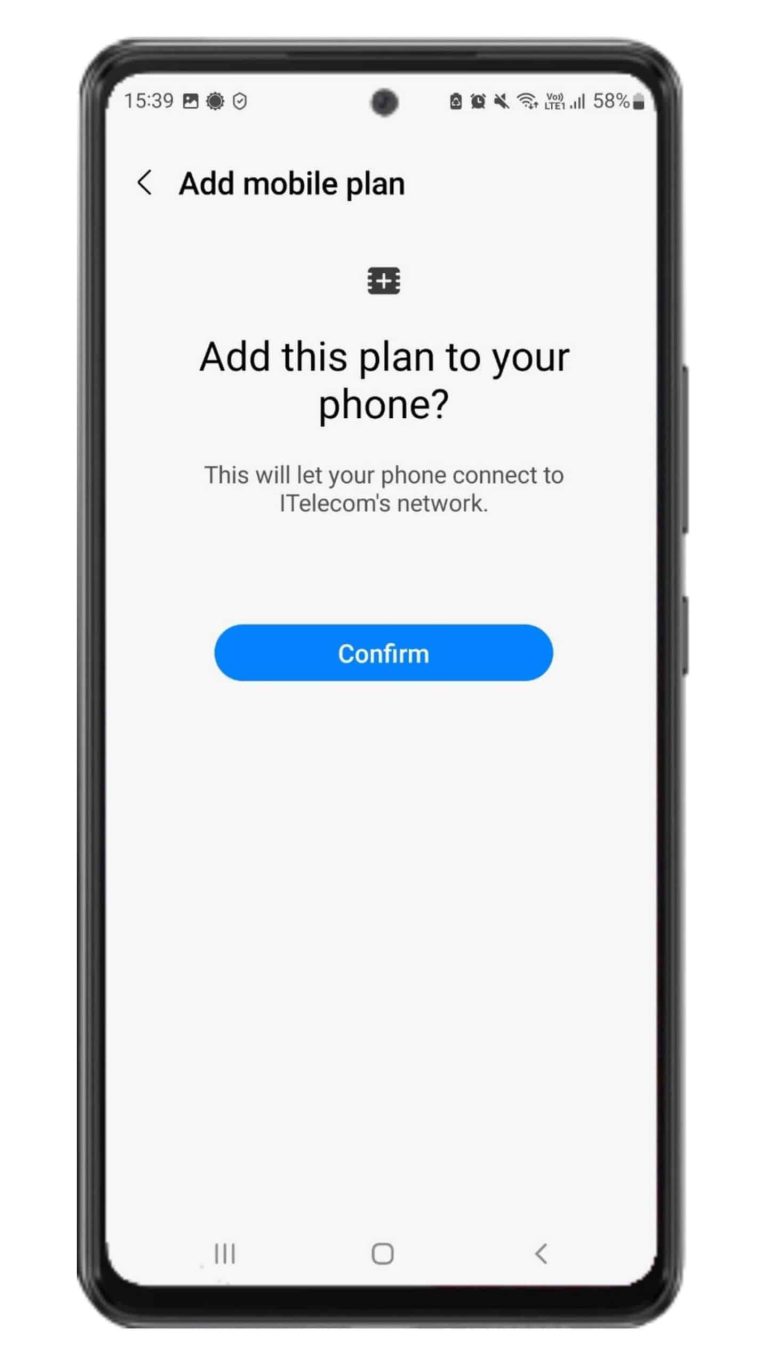
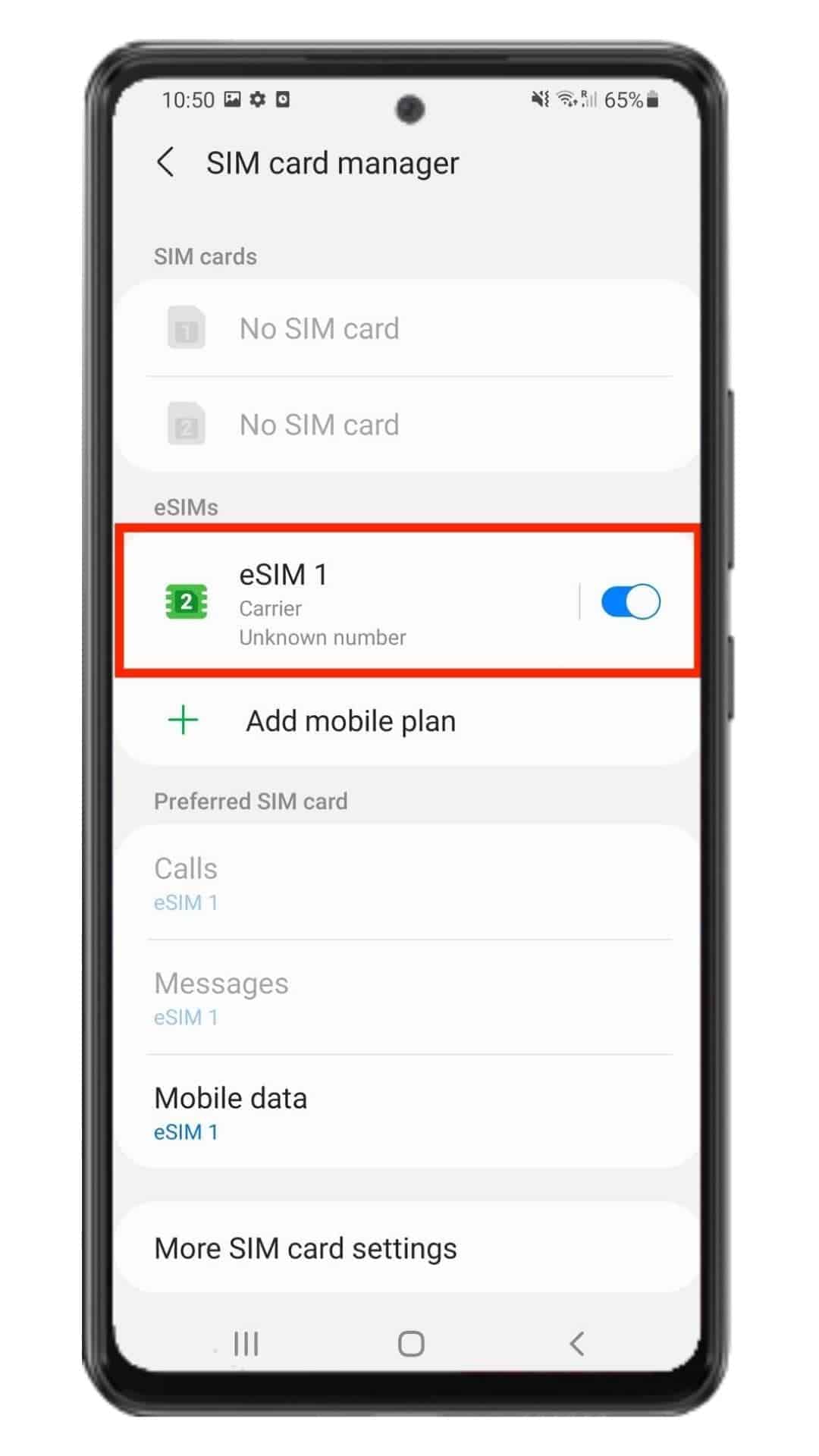
Fast & Simple
Check Your Email
Complete your purchase and find the email we sent you with the activation code. If you have not received your code, contact us.
Enter the Activation Code
Press "Connections" and enter "SIM card manager"
Then click on "Add eSIM" to start the installation process.
Follow The Instructions
Once you receive the confirmation email you can start the installation process. Use our guide below for step-by-step configuration.