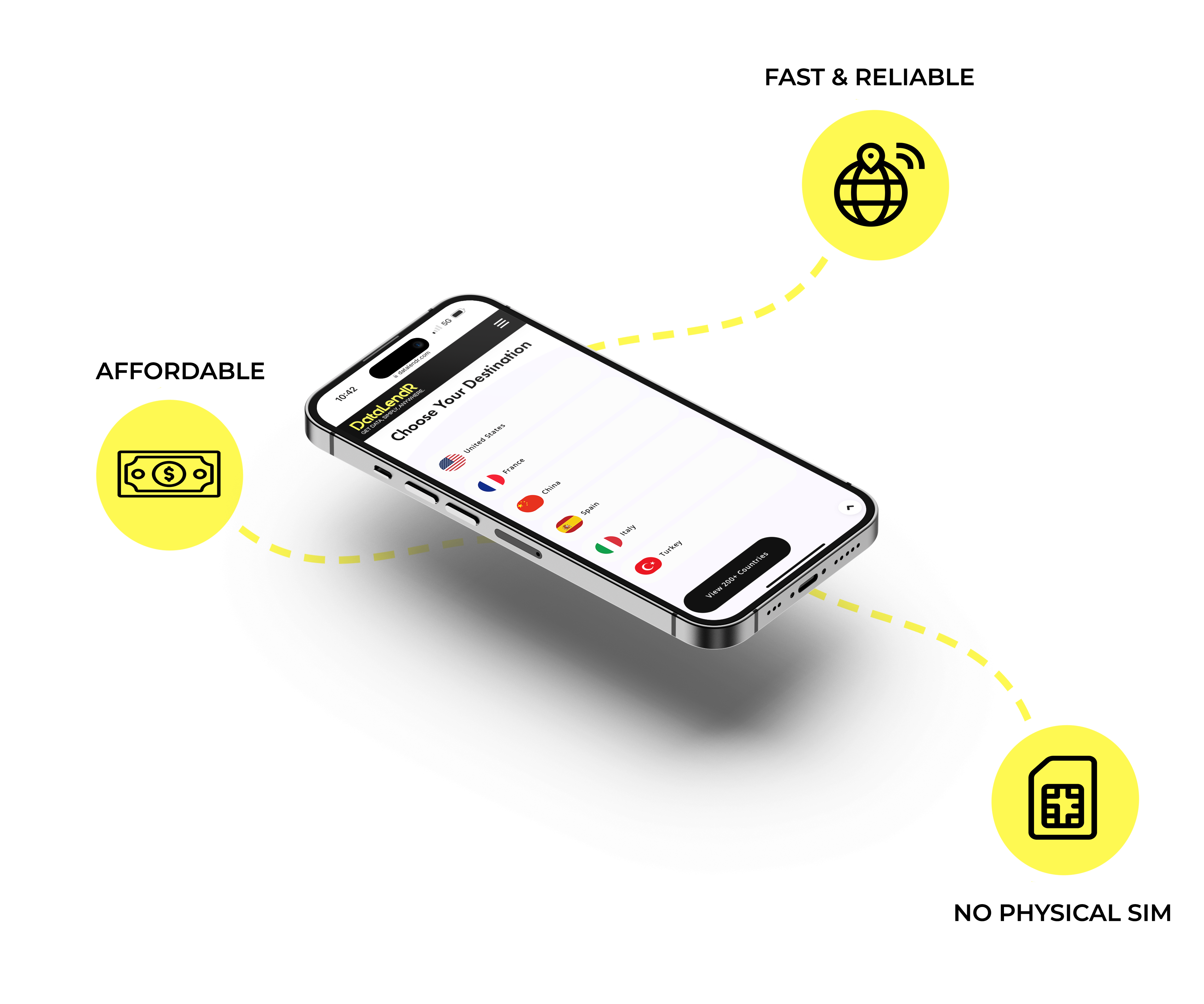Help Center
Still Can’t Solve the Issue? Please Check the FAQs or Contact Us.
If you’re having trouble connecting to the network while using a DataLendR eSIM on your iOS device, try the following troubleshooting steps:
- Check if the plan has been activated.
- Disconnect from Wi-Fi.
- Verify that the eSIM is enabled and set as the preferred option.
- Ensure that Data Roaming is turned on.
- Reboot your iOS device.
- Disable 5G settings if applicable.
- Enable and then disable Airplane Mode.
- Reset your network settings.
- Manually select the Network Operator.
If you’re having trouble connecting to the network while using a DataLendR eSIM on your Android device, try the following troubleshooting steps:
- Check if the plan has been activated.
- Disconnect from Wi-Fi.
- Verify that the eSIM is enabled and set as the preferred option.
- Ensure that Data Roaming is turned on.
- Reboot your Android device.
- Disable 5G settings if applicable.
- Manually select the Network Operator.
- Enable and then disable Flight Mode.
- Reset your network settings.
If you’re having trouble connecting to the network while using a DataLendR eSIM on your Google Pixel device, try the following troubleshooting steps:
- Check if the plan has been activated.
- Disconnect from Wi-Fi.
- Verify that the eSIM is enabled and set as the preferred option.
- Ensure that Roaming is enabled.
- Reboot your Google Pixel device.
- Disable 5G settings if applicable.
- Manually select the Network Operator.
- Enable and then disable Flight Mode.
- Reset your network settings.
- Check if the plan has been activated.
You might encounter error messages when installing eSIMs for various reasons. Here are a few things to check:
- Ensure you’re connected to your mobile network.
- Verify that you have available eSIM slots.
- Check if the eSIM has been installed previously.
If your internet connection stops working, check if you have exceeded your data plan. Additionally, issues can arise from poor network coverage in your area. In this case, try toggling Airplane Mode on and off or restarting your device.
Network speed can vary based on factors such as coverage and congestion. Slow speeds may be temporary and can improve as these conditions change.
If your device can’t connect to the internet after activating a DataLendR eSIM it is important to check if the eSIM installation was correct and take the needed troubleshooting steps.
Get Started
Simply, Anywhere.

Choose a Plan
Select Unlimited or Prepaid eSIM plans for your destination country.

Scan QR Code
Scan the QR code with your eSIM-compatible device.

Connect to 4G or 5G
Add your international plan to avoid roaming fees.