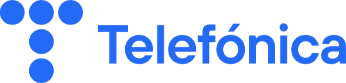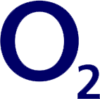FAQ
Can’t Find an Answer? Please Check the Help Center or Contact Us.
First, select an eSIM data package for the country where you are traveling or currently located. You can find our full selection of eSIMs on DataLendR.
After purchasing an eSIM, you will usually receive an Activation Code via email within 5 minutes.
Here’s what makes DataLendR different from other eSIM providers:
Privacy : We prioritize your privacy by not accessing your personal information, while other providers may collect your data during registration.
No Signup Required: With DataLendR, you can buy an eSIM without signing up. Plus, you can activate it instantly within 5 minutes, making it quick and hassle-free.
Fastest Networks: We connect you to the fastest and most reliable networks, ensuring seamless internet wherever you go.
Flexible Plan Options: Choose from a variety of plans that suit your travel needs, whether you’re away for a few days or several weeks.
Global Coverage & Competitive Pricing: Enjoy broad global coverage at affordable rates, with pricing designed to offer more value compared to other providers who may have limited plans or higher costs.
Yes, you can activate your plan later! Even if you activate it now, the validity period will only start once you connect to a network at your destination, so you don’t have to worry about it expiring before your trip.
Activation is simple with two easy options:
Enter the Activation Code: Simply enter the provided code for one-click activation.
or
Scan the QR Code: Open the Camera app on your device, point it at the QR Code, and tap the notification that appears to install your eSIM data plan.
Follow the steps below:
- On the device where you want to install the eSIM data plan, open the Camera app.
- Point the camera at the QR Code. Tap on the notification that appears, which should say Data Plan.
- On the following screen, follow the prompts to install the new Data Plan. The default options are okay to accept.
- Once the new Data Plan has been added, make sure that Data Roaming is set to ON in your phone’s Settings.
Please click here and follow the step-by-step tutorial.
Please click here and follow the step-by-step tutorial.
Please click here and follow the step-by-step tutorial.
- Turn off Data Roaming on your primary line (home SIM card) to prevent data roaming charges.
- Temporarily disable apps like iCloud Drive, Google Sync, or other apps that may consume your data in the background.
- If you install the eSIM before you arrive at your destination, be sure to change the eSIM plan to your primary Cellular Data plan when you arrive.
The number of eSIMs you can install and utilize simultaneously with DataLendR depends on your device.
For example, some iPhones can accommodate up to ten eSIM profiles, while most Android devices support up to seven.
It’s important to note that the number of installed eSIMs doesn’t equal the number of active connections.
Generally, you can only have up to two eSIMs active at any given time.
You can also opt to use a single eSIM for your current location and simply top it up with a destination data plan when needed.
Furthermore, acquiring a new eSIM from DataLendR is beneficial if you wish to manage multiple eSIMs across various devices under one account.
You can install your DataLendR eSIM as soon as you purchase your plan. However, make sure to activate your eSIM before your trip. This way, when you arrive at your destination, you’ll be able to connect to the local network in just a few clicks.
No, you can’t install the same eSIM on multiple devices simultaneously.
We have a list of eSIM-compatible devices for easy checking.
Yes, you can use your personal hotspot with your eSIM as long as it is supported by your device and network.
On iOS:
- Go to Settings
- Tap on Personal Hotspot
- Toggle on Allow Others to Join
Check if the APN is required on your eSIM installation page. If it needs to be manually set, you’ll need to do the same for the hotspot APN as follows:
- Go to Settings on your device
- Tap on Cellular/Mobile Data
- Select your eSIM under Cellular/Mobile Data Plans
- Tap on Cellular/Mobile Data Network
- In the Personal Hotspot APN field, type the APN as written in the eSIM installation details (all lower case, all one word)
- Leave the Username and Password fields blank
On Android:
To turn on your device’s hotspot, follow these steps:
- Set an APN before enabling Hotspot & tethering
- From the Home screen, go to Settings (pull down the notification bar and hit the gear-shaped Settings button)
- Tap on Network & Internet
- Tap on Hotspot & tethering
- Tap on Wi-Fi hotspot and turn on Wi-Fi hotspot
On iOS:
- Go to Settings on your device
- Tap on Cellular/Mobile Data
- The amount of data used can be found under Current Period Roaming
You can also see the instructions from the Apple website here.
On Android:
- Open your phone’s Settings app
- Tap Network and Internet
- Tap Data usage or Mobile Network
- You can find your data usage under Mobile
On iOS:
To check which eSIM is selected for data, follow these steps:
- Go to Settings on your device
- Tap on Cellular or Mobile
- Go to Cellular Data to see the plan used for data
If you have multiple eSIMs installed, your device will display the available plans as long as they are “On” under Cellular Plans.
On Android:
(Please note these steps may differ depending on your device. These steps do not apply to Samsung devices.)
- Go to Settings on your device
- Tap on Network & Internet
- Go to Mobile Network to find the active plans
If you have multiple eSIMs installed, your device will specify which eSIM is being used by displaying its label. Your eSIM label is the nickname you chose for your eSIM at the time of installation.
Yes, your primary number should be able to receive calls if your device supports having both a SIM and an eSIM activated simultaneously. For iPhone users, specific models have the Dual SIM Dual Standby (DSDS) technology, allowing you to stay connected with both your physical SIM and eSIM.
For more detailed information, please contact your device’s manufacturer. Also, note that data roaming charges may apply to the call service depending on your carrier provider.
For most DataLendR eSIMs, you will not be able to make phone calls or send SMS text messages, as our eSIM packs provide data only.
Telephony services like texts (SMS) and calls are not possible using a data-only eSIM. However, you can use internet-based calls and messages.
Please note that if you plan to use third-party apps for calling or texting over the internet, ensure that you have them set up before using your eSIM.
The data on your eSIM can only be used within its validity period. Any unused data will expire after this period.
Get Started
Simply, Anywhere.

Choose a Plan
Select Unlimited or Prepaid eSIM plans for your destination country.

Scan QR Code
Scan the QR code with your eSIM-compatible device.

Connect to 4G or 5G
Add your international plan to avoid roaming fees.
GET DATA,
SIMPLY,
ANYWHERE.
Our Technology
Instant Activation
With eSIM built into unlocked iPhone and Android devices, you can activate our plans instantly and get connected right away.
No Physical SIM
An eSIM acts as a virtual SIM card, delivering all the data you need over the air—no need to wait in line or install a physical SIM.
Flexibility
Installing an eSIM adds a secondary data plan to your existing phone plan. You can easily switch between or manage each plan as needed.

Compatible with many networks
By combining access to more than 300 networks worldwide, we provide superior connection quality and cost-effective rates wherever you go. Install our eSIM and effortlessly connect to the optimal network for your location.